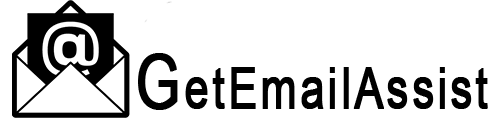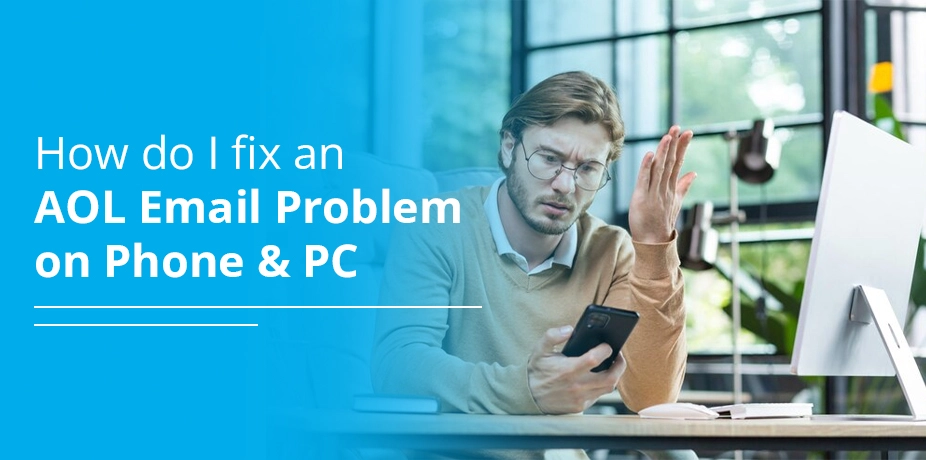
The thought of opening your AOL email account to see or send an important message only to find it not working is annoying. However, this is a common issue for many users. Issues in sending or receiving messages, AOL Mail login problems, and AOL not working on iPhone and Android are frequent.
If you, too, are wondering, how do I fix an AOL email problem, this article is for you. We have provided detailed instructions on resolving different kinds of AOL email problems.
Why Is AOL Mail Not Working?
AOL Mail does not work because of wrong login credentials, server issues, and poor internet. Here are some other causes behind problems like sending and receiving emails.
- You have configured AOL Mail incorrectly.
- Your web browser or operating system is outdated.
- Excessive cache in your web browser.
- AOL Mail filters are preventing messages from appearing in your folder.
- You have blocked particular contacts and cannot receive their messages.
- Interference by firewall or router.
Why Is AOL Mail Not Working On Phone
If you find AOL mail issues on your iPhone or Android, these can be the causes:
- Wrong credentials
- iPhone’s software lacks updates
- Poor internet
- Cached data and cookies on the AOL Mail app on iPhone
- Wrongly configured AOL Mail settings
- Interference from proxy or VPN
How to Fix AOL Mail Problems On iPhone And Android
If you are not getting messages in your AOL Mail on your PC or phone, follow these solutions.
1. Examine the filters and blocked settings
It may be possible that you have set up email filters that are causing emails to be sent to another folder. The email might go to the Trash folder or any other folder except the primary folder without your notice.
So, check your filter settings. Also, find out if you have blocked your recipients.
- Go to mail settings and choose Blocked all senders except contacts.
- Now, find whether there’s a check beside the Blocked senders
- Uncheck the checkmark.
2. Clear the cache of the AOL app
Cache and cookies can negatively affect the performance of the AOL Mail app on iPhone and Android.
- If you have an iPhone, go to its settings and choose AOL Mail.
- Here, touch the Clear cache and cookies
- Android users should also go to settings and choose Apps.
- Touch the app list and look for the AOL Mail app.
- There will be an option to clear the cache, which you need to click.
- Now, restart your device.
3. Check the settings for the AOL email client.
To fix AOL email problems, such as missing emails, check the settings of your AOL Mail client in the third-party app. So, if AOL Mail is not working on iPhone, check whether the settings in the Mail app on iPhone are set to Delete Messages from the AOL Server.
If this is the cause of not receiving AOL email on iPhone or Android, turn on the setting and keep the email on the server.
4. Fix the incorrect mail account settings
The correct AOL POP and IMAP server settings will prevent you from not receiving messages on your phone or PC. These include the following:
- For the POP3 protocol, the incoming mail server is pop.aol.com.
- The outgoing mail server is smtp.aol.com.
- 995 is the port number of POP3, and 465 is the port number of SMTP.
- SSL is needed
- For IMAP protocol, the incoming mail server is imap.aol.com.
- The outgoing mail server is smtp.aol.com.
- IMAP port number is 993, while SMTP port number is 465.
- SSL is needed.
5. Set up an app password on the iPhone
Many times, users complain of AOL Mail not working on iPhones. They find authentication errors, especially after setting up 2-factor authentication for their AOL accounts. To fix it, generate an app password.
- Navigate to the login security page of AOL on a browser.
- After signing in, tap Generate App Password.
- Tap Get Started.
- Now, type Apple Mail.
- Hit the Generate Password
- Find the one-time password and keep it somewhere safe.
- Now, go back to the Mail app on your iPhone.
- Paste the password you got. Now you will have no problems receiving AOL messages.
6. Re-add AOL to your phone
Another way to fix AOL email problem on iPhone and Android is to reinstall AOL. On an iPhone, go to Settings, followed by Mail and then Accounts. Tap AOL and hit Delete Account. Now, choose Add Account, followed by AOL. Follow the prompts and add your account.
How To Fix AOL Email Problems In PC
To fix AOL email problems on a PC, first check if you have stable internet. If yes, follow these solutions.
1. Check spam folders and email filters
If there’s an urgent AOL email that you cannot seem to get, check your spam folder. Sometimes, the algorithm of AOL mistakenly thinks of an email as being promotional. It sends it to the spam folder.
Also, check if you have turned on email filters that are separating your emails according to their characteristics. If the filters are on, only specific messages will arrive in your primary mailbox. So, remove custom filters and see if you can receive AOL emails.
2. Switch to the AOL Basic Mail version.
Sometimes, the standard AOL Mail version proves to be too resource-consuming on the browser. So, using the Basic Mail version will be good because it is not as heavy as the standard mail version.
3. Reset web settings
Like phones, clearing web browser cache also helps fix AOL email problems on PCs. But sometimes, doing so isn’t enough. In this case, resetting the default settings in your browser will help you.
- In the Chrome browser, choose the three-dots icon of More at the top-right.
- Choose Settings.
- Select Reset settings followed by Restore settings to their original defaults.
- Finally, choose Reset settings
- Check if you have a deactivated account.
Your AOL account gets deactivated if you haven’t used it in the previous year. To check if your account is deactivated, go to login.aol.com/forgot. If the account is deactivated, a message will appear notifying you of the same.
4. Check if AOL is down today.
Finally, if nothing works, it may point to a server issue. Although server problems are very rare, you cannot completely overlook them. Find out the server status through a simple search online.
If the servers are down, sign in to your AOL email after a few hours.
Frequently Asked Questions
1. How do I contact AOL customer service?
Dial 800 827-6364 to talk to the AOL customer support team. You can also go to help.aol.com and use the live chat option.
2. How do I reset my AOL Mail settings?
Sign into AOL and tap Options, followed by Mail Settings. Now, tap the tab for the setting you want to change.
3. How do I switch back to the classic AOL Mail 2023?
Log into your AOL Mail on a browser. Tap the Menu icon followed by Settings. Tap Go to Basic Mail and choose a reason for the same.
4. Why is my AOL email not responding?
An unstable internet, incompatible browser, and excessive cache make AOL Mail unresponsive. So, you must fix these reasons to make your AOL email work.
Final Thoughts
To fix AOL email problems, ensure an active internet, correct email settings, and use an updated browser. Follow the effective methods described above to fix any kind of AOL email problem. For More Information Contact AOL Customer Service Number.