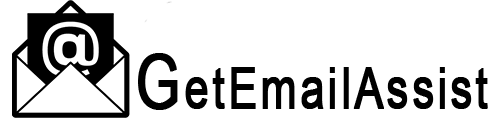How To Fix Hotmail Not Working – [ 8 Fixes ]
Last Updated On : February 3, 2025
Hotmail is a popular name in the world of electronic email that facilitates users to send and receive instant professional and personal emails. However, “Hotmail not working” is a common problem that users are bound to encounter at times. Your Hotmail account may stop responding when there is a server error, the browser you are using isn’t compatible, entering an invalid username & password, and several other reasons.
Surely, it will be difficult for you to fix this error independently if you aren’t tech-savvy. Therefore, we have designed this guide so that you can get rid of this issue as soon as possible.
Apart from this, you can also check the real causes of this problem below.
Why Is My Hotmail Not Working
-
Browser’s cookies & history
-
Server technical errors
-
You must have entered incorrect login credentials – Username and password.
-
Connection problem
-
Incompatibility between Hotmail and the browser
-
Hotmail account may be hacked
-
The Hotmail application may not be updated
-
There could be a problem with the device you use to access Hotmail.
-
Third-party applications on the device is obstructing Hotmail from functioning well.
Now that you have understood the causes of your Hotmail issues. Let’s check the troubleshooting solutions below to fix the issue with more ease.
8 Fixes For Hotmail Not Working Issue
To figure out “why is Hotmail not working”, check the troubleshooting methods below for quick fixing.
1. Check the Hotmail Server Problem
The server error is the main reason why users can’t log into their Hotmail accounts. When the server has technical errors, it won’t process your requests. Therefore, we recommend you check the status of the server.
Besides checking the server status, what else you can do is wait and then, try logging into your email account later.
In the online market, various sites are available that let users check the status of the server. For this, you may head to “Downdetector”.com.
Here, you can get various updates about the server of the website. As a result, you won’t have to worry much about the email problem.
Also, if the website shows the server down problem, then, there is nothing you can do about it except to wait and try again. But if nothing is wrong with the server, be sure to jump to another troubleshooting tip.
2. Check the Connectivity Of Your Device
If the device you are using to access your Hotmail account isn’t getting enough internet signals, the “Hotmail not working” error is justifiable.
So, check the internet connection of your device first and then, try later. To check whether there is really something wrong with the internet connection, open the next tab on a browser to visit another site.
If another webpage is loaded instantly & successfully on the browser, it isn’t indeed a connection problem.
In addition, you can visit any speed-detecting site if you are still unsure about the speed of your internet connection.
The best way to resolve the connection problem is to contact your internet service provider to improve the speed.
3. Remove Cookies & History from Browser
You may have to face difficulty in accessing your Hotmail account if your browser has too many cookies.
So, ensure to delete all the cookies and browsing history. This will surely optimize the speed and performance of the browser.
Follow the procedure below to clear cookies and cache.
-
Launch your web browser on your device.
-
Now, click on the “3 Dots” icon shown at the top right corner of the screen.
-
From the available options, choose “More Tools”, and click the “Clear Browsing Data” option.
-
Simply, put a checkmark on all the boxes and click on “Clear Data Tab” to delete the cookies.
Moreover, be sure to close and reopen your browser once the cache & cookies are deleted.
4. Keep Your Browser Up-To-Date
You need to update your web browser if still the issue isn’t fixed. The outdated web browser may not be compatible with Hotmail; consequently, you can’t access your email account.
Hence, update the browser to the latest version by going to the “Settings” option and choosing the available updates.
5. Ensure you enter the Correct Login Details
If you aren’t able to log into your Hotmail account, then, this could be because you have entered the wrong credentials. So, make sure to provide a valid username and password.
You can reset the password if you have forgotten it. Simply, click on the “Forgot Password” option and follow the on-screen instructions.
6. Remove the Email Filter
We would suggest you turn off the “Email Filter” feature so that you can send and receive new emails easily. If you have enabled this feature, it won’t be possible for you to send and receive new emails.
Another reason why you are unable to send and receive email is the enabled “Mail Forwarding” option. With this feature, all your new emails will be forwarded to other email addresses. So, disable the option quickly. Furthermore, make sure you haven’t blocked the email address with whom you are expecting to get emails.
There could be a situation where you blocked the email id of a person and later on, you forgot this thing and kept hoping to get mail from that id. This isn’t going to work; Simply, unblock the user and try again.
7. Disable Third-Party App or Security Programs
Any third-party application or security program installed on your device may restrict you from using Hotmail. Therefore, it would be better if you disable those programs.
Temporarily, you can turn them off as long as you are using Hotmail to send and receive emails. Go to the “Settings” of your device and uncheck the feature.
8. Use the Reboot Repair Tool to Fix Hotmail Not Working
You can use the Reboot repair tool to resolve the “Hotmail Not Working” issue on iPhone or Android devices With this professional tool, you will be able to get various system issues resolved with ease.
The tool comes with a simple and attractive user interface because of this, it won’t take a long time to fix the issues. Additionally, it offers 2 types of system repair products 1. Reboot for iOS device 2. Reboot for Android system.
To get started with Reboot, you need to follow the points below:-
-
Download & install the Reboot app on your PC. Now, connect the app to your iPhone through USB.
-
Next, click on the “Start” and then, the “Fix Now” option.
-
Now, click the “Standard Repair Tool” option.
-
Subsequently, this will download the firmware on the device.
-
Once the firmware is downloaded, click “Start Standard Repair”.
-
The tool will take a few minutes to find and fix issues.
How Fix Hotmail Not Working On iPhone & Android
Make sure to check the following things to fix Hotmail not accessible on iPhone.
Enter a valid username and password. Always provide the login credentials manually. Otherwise, you will have to end up facing an “incorrect login details” message.
Apart from this, check the procedure below to remove and add the Hotmail account on your iPhone.
-
First, go to “Settings” on your device.
-
Second, click “Password & Accounts”.
-
Here, find the Hotmail account.
-
Later, tap the “Delete” option to remove the account.
-
After that, go to back “Settings”>Mail>Accounts>Add Account.
-
Finally, enter your account details and click “OK” to confirm.
To fix the issue on Android, remove and add the Hotmail account again. After this, the issue will be resolved.
How to Fix Hotmail not working on Mac
To troubleshoot Hotmail account problems on Mac, simply, remove and re-add the account. Check the process below to do so:-
-
First, launch the mail application on your device.
-
Second, click “Mail” and “Accounts”.
-
Third, choose “Hotmail Account”.
-
Now, click on the “Remove” option.
-
After this, add the account again by clicking Mail -> Add Account -> Outlook.
-
Then, provide login details.
How to Fix Hotmail Not Responding In Gmail
If you want to access your Hotmail account on Gmail but are unable to do so then, see the procedure given below.
-
First, type “mail.google.com” in the URL of the browser.
-
Next, go to “Settings” and “See All Settings” options.
-
Click on the “Delete” option after finding your Hotmail account.
-
Now, click on “Add Another Email address” and provide your account details.
Conclusion
With our straightforward procedure, you can easily get rid of Hotmail not working problem. Moreover, our Email Assistant will provide you with further solutions if you are unable to get rid of this error.
Frequently Asked Questions
1. How do I get my Hotmail email to work again?
While signing into your Hotmail account, if you are encountering problems then follow the below points:
Ensure that the Caps lock is turned off and the email address you entered is spelled properly, Besides, if you still have problems then you can use the account troubleshooter
2. Is Hotmail no longer available?
Presently, Hotmail has been renamed Outlook.com. But, you can access existing Hotmail accounts through Outlook.com as they are still active.
3. How do I fix Hotmail not receiving emails?
To solve Hotmail not receiving emails issues, follow the below fixes: Clear Browser Cache
Update Your Browser
Add a New Alias Name
Check the Junk Folder
Reset Inbox Filters
4. What is going on with Hotmail?
With the Hotmail/Outlook.com service, there may be lots of problems. But, don’t worry, these will be resolved immediately.
5. Is Hotmail down just now?
You can see this on your own. To see if there are any reported problems, you can check the Outlook.com status page or social media channels.
6. Is Hotmail being deactivated?
No, Hotmail accounts are not being deactivated. However, they have been renamed as Outlook.com accounts.