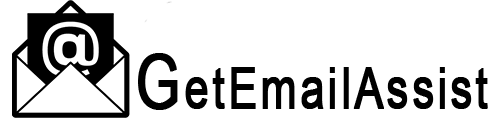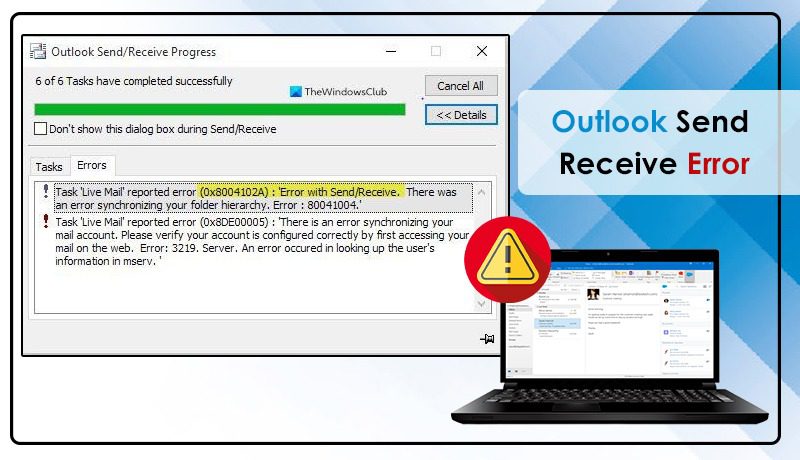
The Outlook Send Receive error is a common issue that users face. The error prevents a seamless exchange of Outlook emails.
It arises due to corruption in the PST file, antivirus program, and incorrect email settings. However, don’t think you can send and receive emails if you encounter this error for a long time.
Just apply the fixes in this article and get rid of this glitch in Outlook.
Method 1: Examine the Internet Connection
Send-receive errors in Outlook can result from a weak internet connection. So, check if this is the cause.
Open some websites on the internet browser and find out whether they are loading. You can also conduct a speed test and check your internet connection speed.
If weak network connectivity is the cause, fix it to overcome this Outlook error.
Method 2: Examine Email Settings in Outlook
If an internet connection isn’t the cause, it is best to take a look at your email settings. If they aren’t properly configured, you will encounter a send receive error in Outlook.
- Launch Outlook.
- Now move to the ‘File’ tab.
- From here, click ‘Account Settings.’
- Choose ‘Account Settings’ again to access its window.
- After that, tap the ‘Change’ button.
- Now tap ‘More Settings’ followed by selecting the option ‘Outgoing Server.’
- Tap the checkbox beside ‘My Outgoing Server (SMTP) Requires Authentication.’
- You must also select the box beside ‘Log onto the incoming server before sending mail.’
- After that, start Outlook again.
- Check if you can send emails like before.
- If not, implement the fix below.
Method 3: Repair Your Outlook Program
You can repair both Outlook and Outlook Express. Outlook send receive error usually occurs when Outlook files are damaged.
- Restart your system.
- Exit every running program.
- However, don’t exit Outlook Express and Internet Explorer.
- To remove temporary internet files from the browser, move to the ‘File’ menu.
- Here, tap the ‘Work Offline’ option.
- Ensure that no email folders are open.
- You can check this from the list of the folder.
- After checking it, close the list and head to the ‘File’ menu.
- Here choose the folder and tap ‘Compact all folders.’
TIP- Don’t work on your system till the compact process finishes. If an error occurs, exit Outlook Express and restart it. If you still face the problem, restart your system. Then perform the compact procedure again.
Method 4: Register on Outlook Express Again
Follow this step if the Outlook send receive error is not yet resolved. Here is how to re-register on Outlook Express.
- Head to ‘Start’ and open the Run box.
- You can also tap the Windows and R keys.
- In the Run box, type ‘msimn /reg.’
- Hit the ‘OK’ button.
- Go to the Internet Explorer.
- Once there, navigate to ‘Tools’ followed by ‘Options.’
- Now, go to ‘Programs.’
- Here, set Outlook Express as the default email client.
- You need to re-register the DLL library files that Outlook Express uses.
- Tap ‘Start’ and invoke the Run box.
- Type ‘regsvr32 urlmon.dll’ on the Run box.
- After that, click ‘OK.’
- Now, repeat the entire registration procedure to run ‘regsvr32 shdocvw.dll’ and ‘regsvr32 browseui.dll.’
- That’s it, now check if you still encounter the send receive error Outlook.
Method 5: Recreate Your Mail Profile
Recreating the Outlook Mail profile is a good resolution to troubleshoot various errors. It prevents issues with corruption and obsolete settings.
These factors commonly cause the send receive error. Here are the steps to recreate the Outlook Mail profile.
- Navigate to the Outlook Mail section.
- Once there, tap ‘Mail (Microsoft Outlook 2016) (32-bit).’
- After that, you will see the Mail Setup window,
- On this window, tap ‘Show Profiles…’
- In the Mail window, click ‘Add…’
- You will see the New Profile window.
- Input a name in the Profile Name field.
- Tap ‘OK.’
- Now, add the mail account by following the Add Account wizard.
- Choose the option, ‘Always use this profile.’
- It will configure the new profile as the default one.
- Tap ‘OK’ and launch Outlook.
- The new profile will take some time to synchronize with Exchange.
Method 6: Turn off Your Firewall
Third-party antivirus programs often cause Outlook send receive error. So, try disabling them and check if the error resolves.
- Head to the ‘Control Panel’ section.
- Tap ‘Network Connections’ there.
- Right-tap on your network connection.
- Next, hit ‘Properties.’
- Look below the ‘Security’ tab.
- You will find the firewall option.
- Disable this option.
Method 7: Eliminate Suspicious Emails from the Mailbox
Suspicious messages in the mailbox hinder sending and receiving emails. Remove them to fix the Outlook send receive error.
- Use your web-based email program to access the mailbox.
- Now remove every email there.
Method 8: Modify the Server Timeout Limit
Another easy way to fix this error is to change the server timeout duration. The default duration is one minute, but more is needed for emails with large attachments.
As a result, they are stuck in the outbox.
- Launch the Outlook application.
- Tap ‘File’ on it.
- Go to ‘Account Settings.’
- Click ‘Account Settings’ again.
- Now, choose ‘Change.’
- Go to ‘More Settings’ followed by ‘Advanced.’
- Below the ‘Advanced’ section, increase the slider of ‘Server Timeouts.’
- Now Outlook can send and receive large email attachments.
Method 9: Open Outlook in the Safe mode
When Outlook runs in Safe mode, You can resolve Outlook send and receive error. Open it in Safe mode by typing ‘Outlook.exe /safe’ in the search box.
Now, hit Enter. After that, try using the application. You won’t find the error codes.
Method 10: Repair the PST File
The PST file stores all the information about your email account. For example, it stores all your memos, messages, and contacts, among others.
If this file is corrupt, you’ll face the Outlook send receive error. Fix it through these points.
- Begin by signing out of your Outlook account.
- Now on your Windows 10 system, head to C: Drive and choose ‘Users.’
- Now select ‘AppData’ followed by ‘Roaming.’
- Choose ‘Microsoft’ followed by ‘Outlook.’
- Choose the PST file.
- To fix it, tap ‘Restore.’
- Your Outlook account will be restored with the latest PST file.
Fix 11: Clean the Sent Box in Outlook.
Clear excessive emails in the Outlook sent box. Emails with large attachments often don’t get past the Sent box and lead to this error.
- Tap the ‘Send Receive’ tab in Outlook.
- Now select the option to work in an offline mode (Work Offline).
- Select all emails from the outbox.
- Shift the emails to a different folder.
Final Words
Outlook send receive error is a common Error. But these measures will help you effectively overcome it. However, if nothing works, seek professional email assistance.
Related Resource
- Resolve Outlook Sync Issues Quickly
- Resolutions for Outlook Keeps Crashing Problem
- Export Outlook Calendar to Excel
- Fixes for the Outlook Signature Not Working